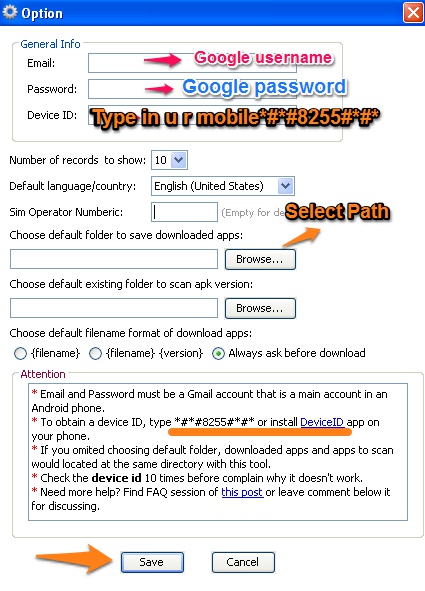11 Ways To Improve Battery Life
Your iPhone's new operating system comes with plenty of advantages, but iOS 7's not without its drawbacks. Battery life just ain't quite what you'd want it to be, but we've got some tips to squeeze the most out of that sucker and stay juiced all day long. iOS 7 comes with a whole bunch of new features that are handy if you need/want them. If you don't, they're just eating away at that precious battery life behind the scenes, and give you exactly zero help for your trouble. So shut 'em down.
1. Turn off parallax Parallax is fun, but it's the definition of "extra." And maybe it even makes you dizzy. Who needs it? Not you. You can turn it off in accessibility settings, by going to Settings>>General>>Accessibility and setting "Reduce Motion" to on.
2. Turn off AirDrop/Bluetooth. if you're not going to use it AirDrop is great when you are AirDropping. The rest of the time it's just fidgeting in its seat, looking for another device to play with. Turning it off is easy, just swipe up your Control Center, and hit the toggle.
3. Stop searching for Wi-Fi. There's no need to have your phone searching for Wi-Fi when there's no trusted network in sight. You'll save yourself some trouble if you get in the habit of turning of Wi-Fi from the Control Center when you leave the house. Alternatively, you can go to Settings>>Wi-Fi and turn "Ask to Join Networks" to off. This way your phone will hope on Wi-Fi's it knows, but won't look around for more without direct orders.
4. Disable location services (for apps that don't need it). Google Maps needs to know where you are, yes. But Facebook? Hop over to Settings>>Privacy>>Location Services to get a full list of the apps that are asking about where you are. You can probably turn off about half, and cut down on a lot of GPS polling.
5. Turn off background app updates. Immediate app updates are rarely a huge deal, but having enough battery can be. Go to Settings>>iTunes & App Store and then scroll down. You'll see "Updates" under "Automatic Downloads." Turn it off. Just don't forget to stop by the App Store and update manually now and then.
6. Turn off background app refreshing. The brutal downside of good multitasking is running things in the background (duh). But if you go to Settings>>General>>Background App Refresh, you can disable background-runnin' for the apps that aren't important. Or all of them if you want to go all the way.
7. Disable auto-brightness. Chances are, auto-brightness keeps you more well-lit than you need to be. You can shut it off and get your mood-lighting on by going to Settings>>Wallpapers & Brightness and flipping the toggle. While you're there, crank that backlight alllll the way down, or as far down as you can handle. If you step outside, that's what the Control Center is for.
8. Go on a push notification diet. Not every app needs to push its notifications; that stuff takes power. Go to Settings>>Notification Center and scroll down to the "Include" section. Then go on a toggling spree.
Don't push; fetch. If your email isn't that important, or you have a couple accounts, go turn the low-priority ones to fetch instead of push. This one is pretty dependent on how often you get emails and how crucial they are, so you'll have to feel it out, but you can set to fetch in Settings>>Mail, Contacts and Calendar>>Fetch New Data
9. Turn off Siri's "Raise to Speak" feature. If you want Siri to eat less of your precious battery, turn off his or her "Raise to Speak" feature in Settings>>General>>Siri>>Raise to Speak. Or, if you're really not fond of the dude/lady turn him/her off to go dream of electric sheep.
10. Turn off 4G (if times are tough). Disabling 4G is going to hurt a little but, but desperate times can call for desperate measures and LTE is a battery-burner. You can choke off the data-hose by going to Settings>>Cellular>>Enable LTE/Enable 4G
11. And treat your battery right in general. But even without all these tweaks, it pays to treat your lithium-ion battery right from the start, especially if you have a new gadget. Just keep on scrolling down for our tips and tricks that'll work for any phone.
DOWNLOAD FREE SOFTWARES